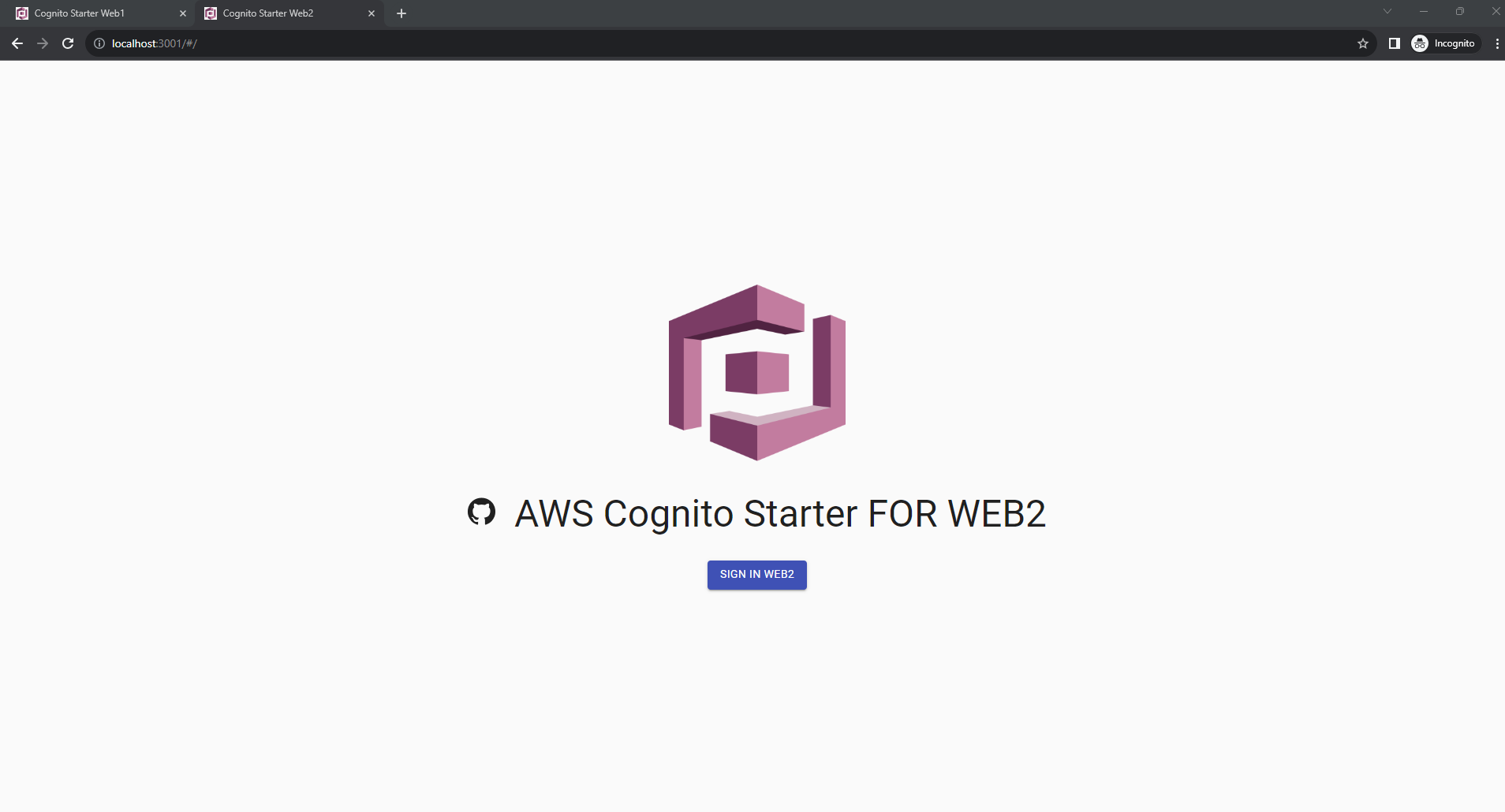Deploying and Testing Cognito Cross Sites
Setting Up the Cognito Environment
- Create a file named app/.env.local for both app1 and app2 with the following content:
REACT_APP_USERPOOL_ID=YOUR_USER_POOL_ID
REACT_APP_CLIENT_ID=YOUR_CLIENT_ID
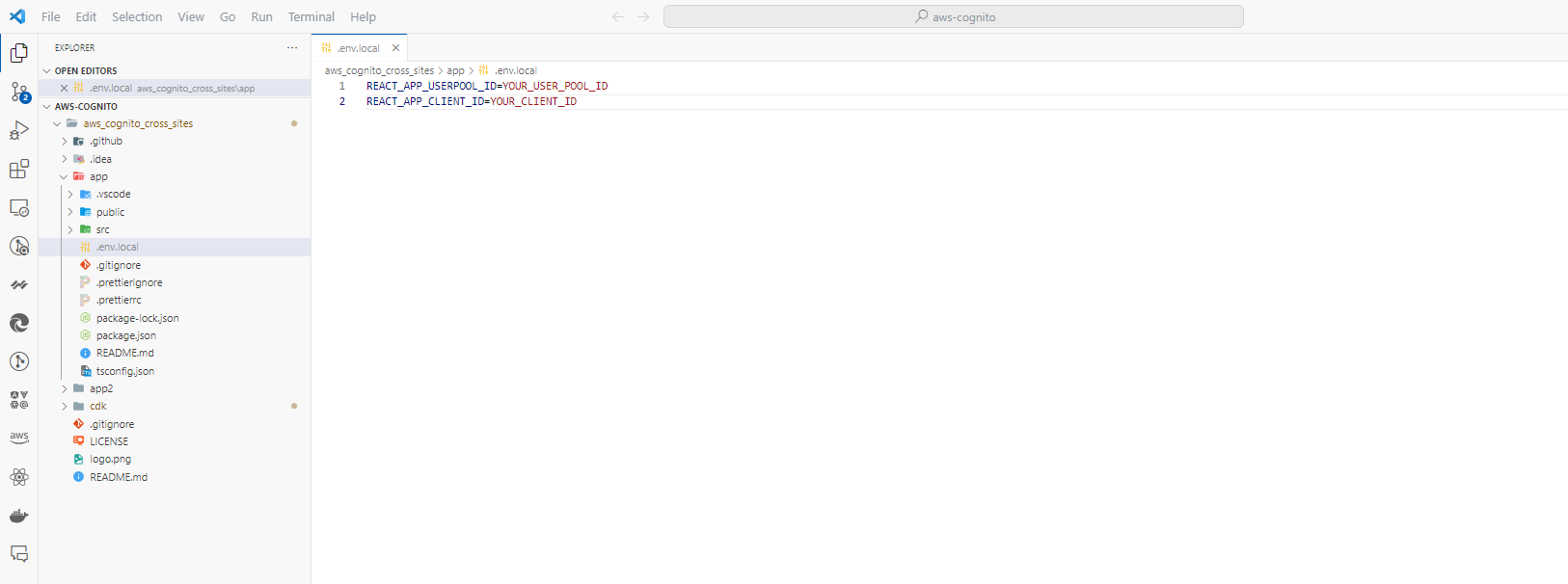
- Use Create React App to set up the development workflow:
- The following steps will be familiar.
- Install and launch web1 on port 3000:
cd app
npm install --force
npm start
Note: For MacBook, adjust the package.json file in the app folder as follows:
"scripts": {
"start": "PORT=3000 && react-scripts start",
...
},
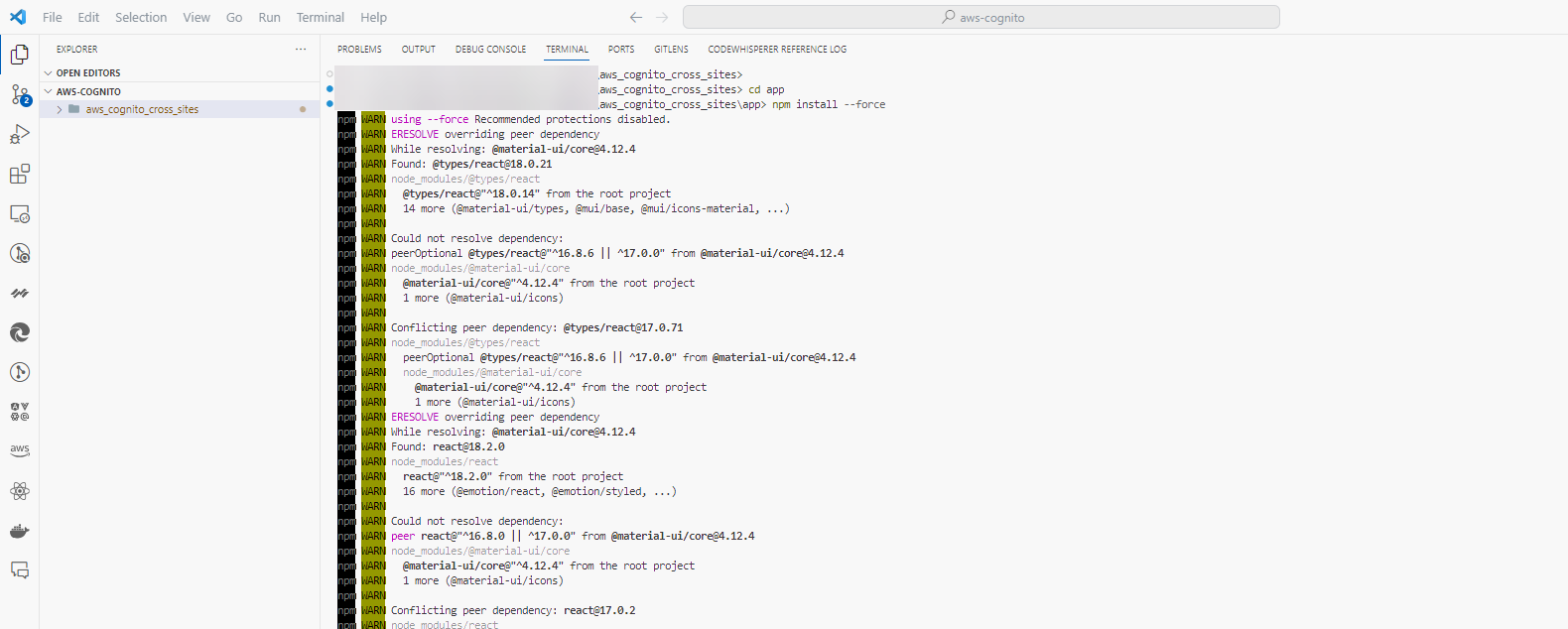
- Install and launch web2:
cd app2
npm install --force
npm start
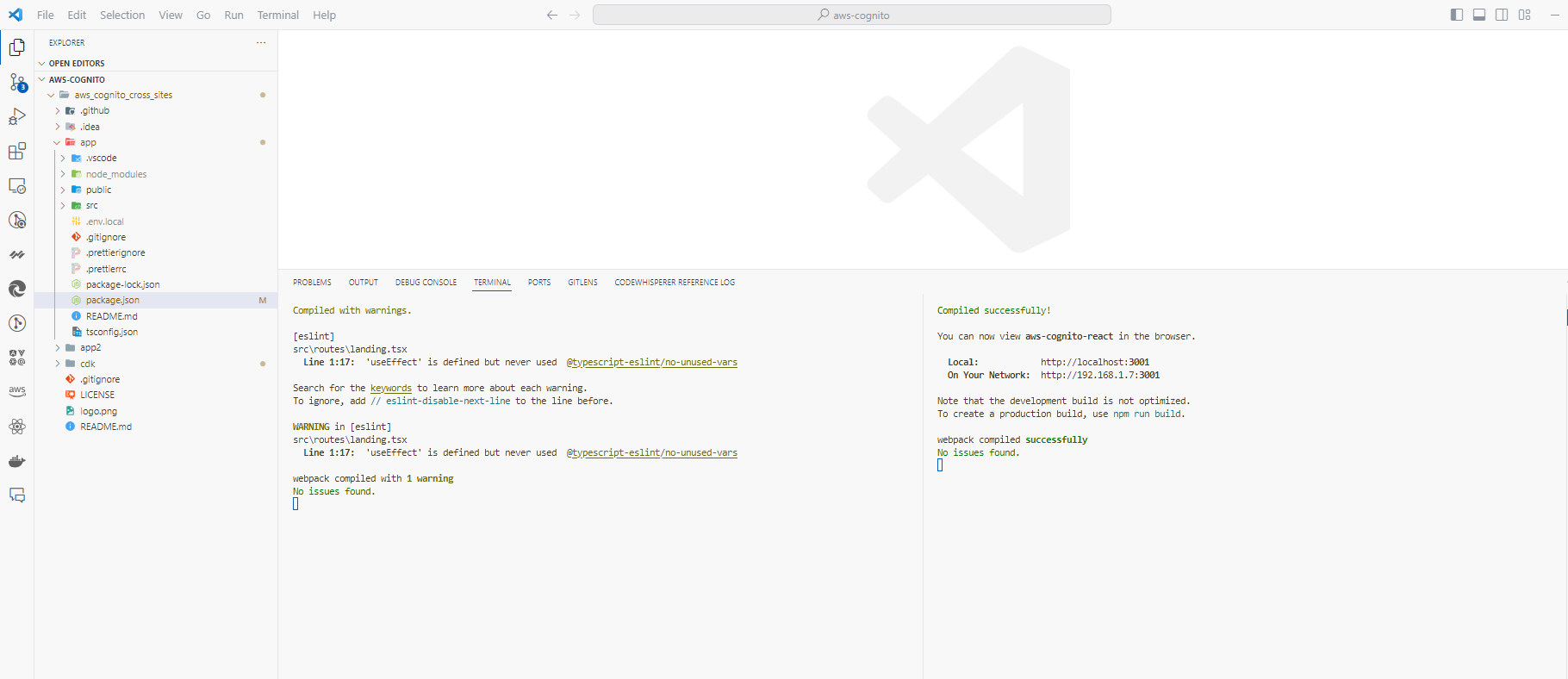
- After initializing web application 1, access web1 through localhost:3000:
- Then, log in by selecting SIGN IN WEB1.
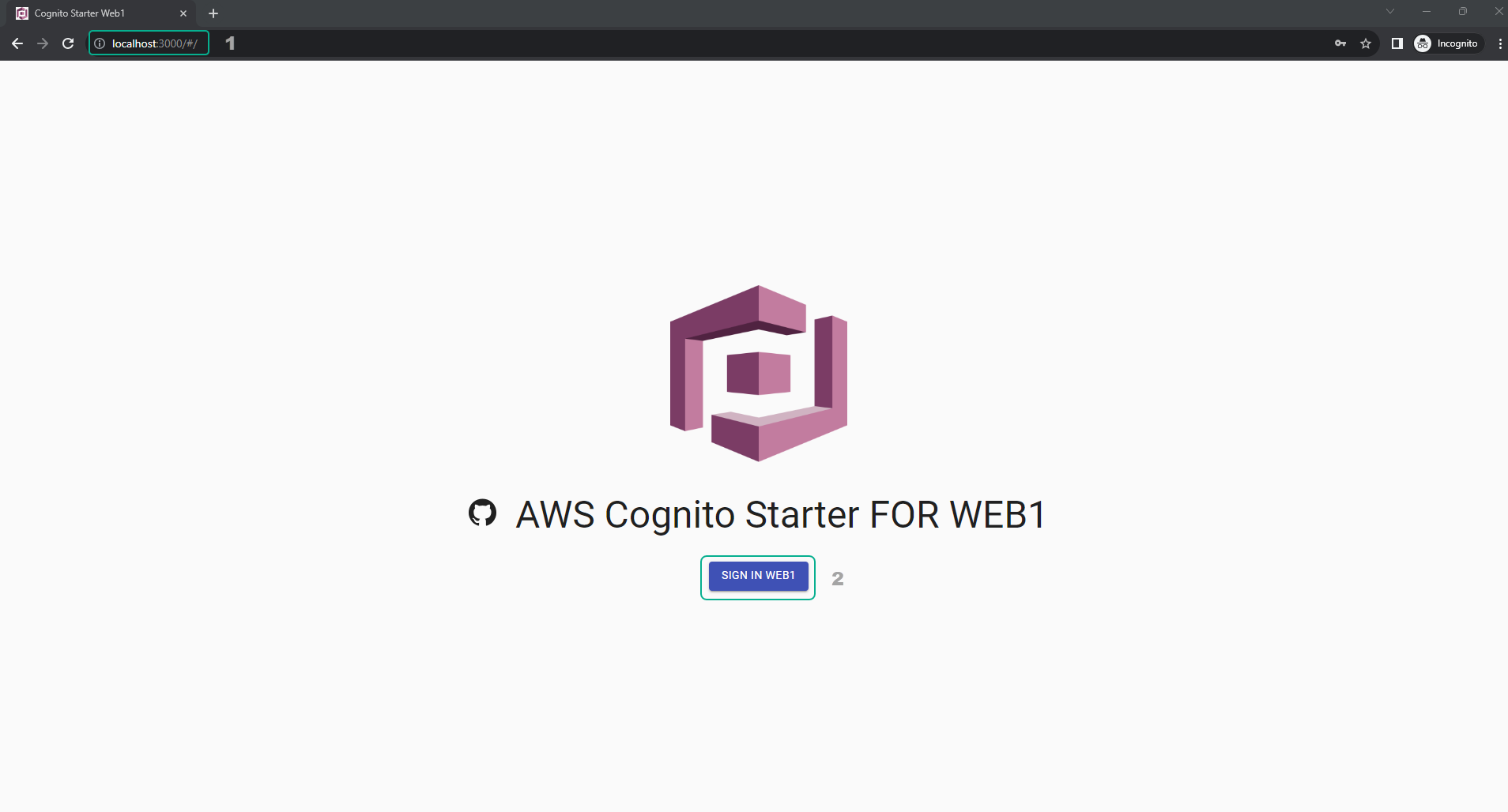
- In the login interface for web1, if you do not have an account, select Register a new account. If you already have an account, fill in the information and select SIGN IN.
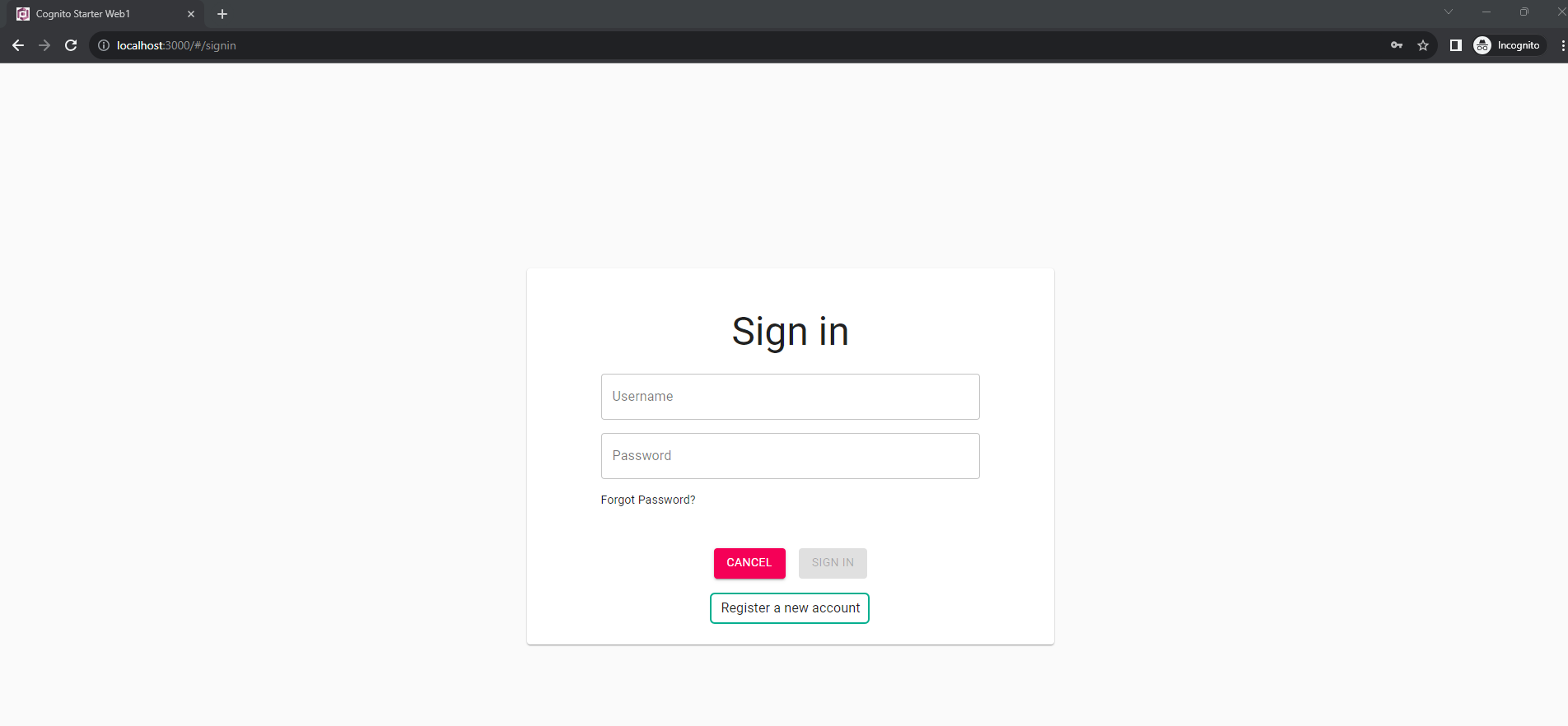
- Successful login will display an interface similar to the following image.
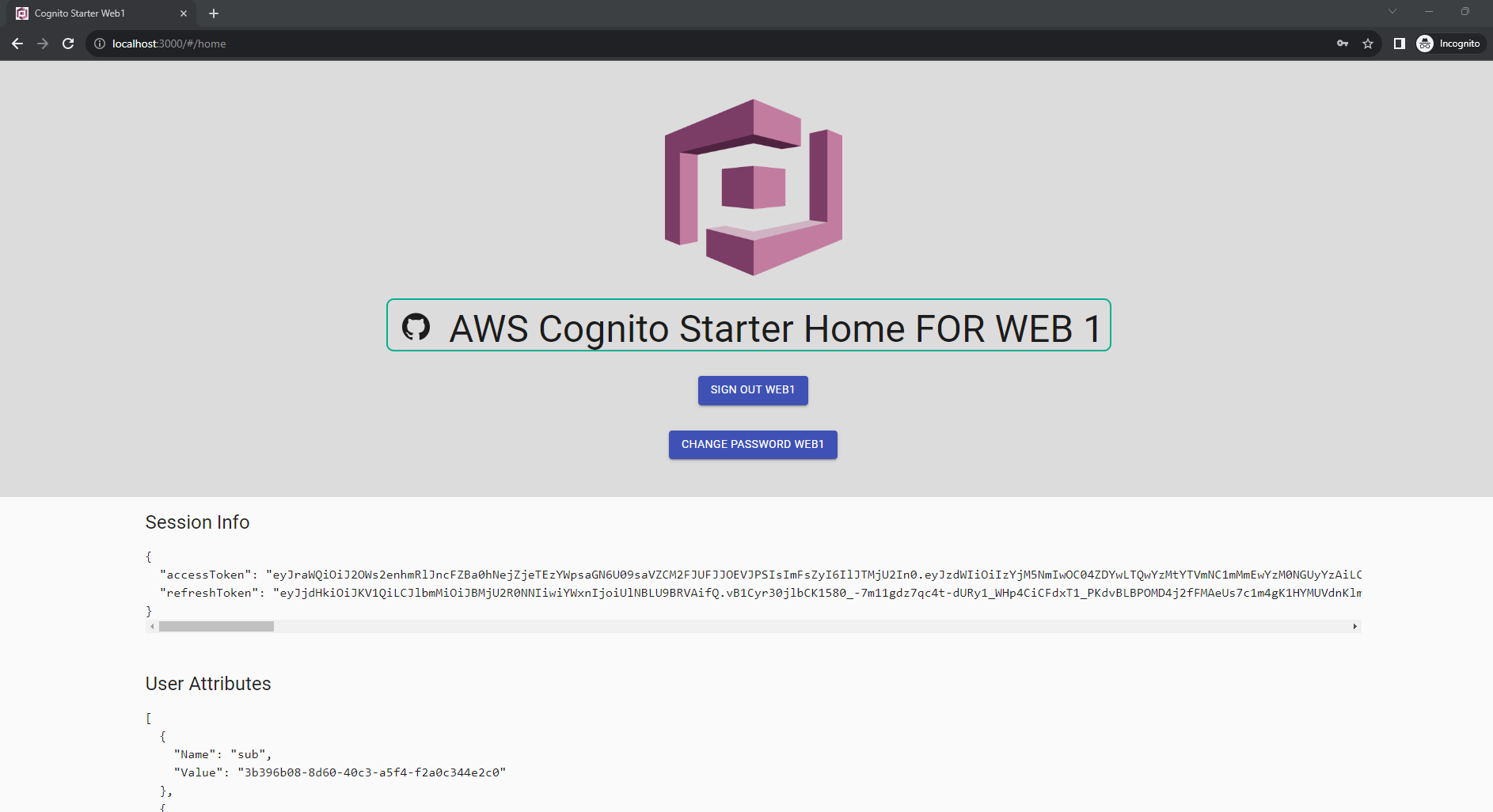
- Then, access web2 through the address localhost:3001:
- You will be surprised as you can see the web2 interface without needing to log in.
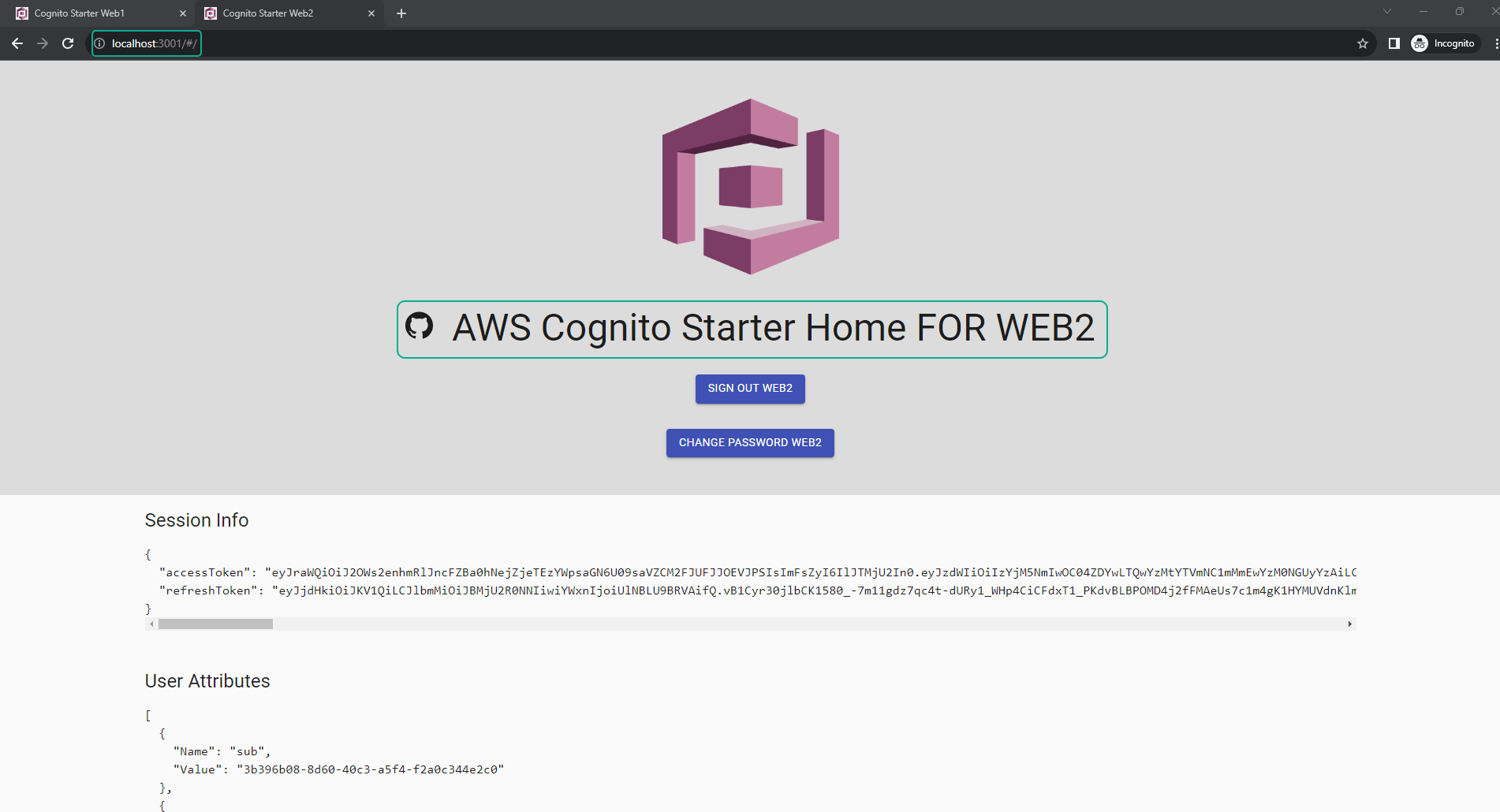
- Return to the web1 interface and log out by selecting SIGN OUT WEB1.
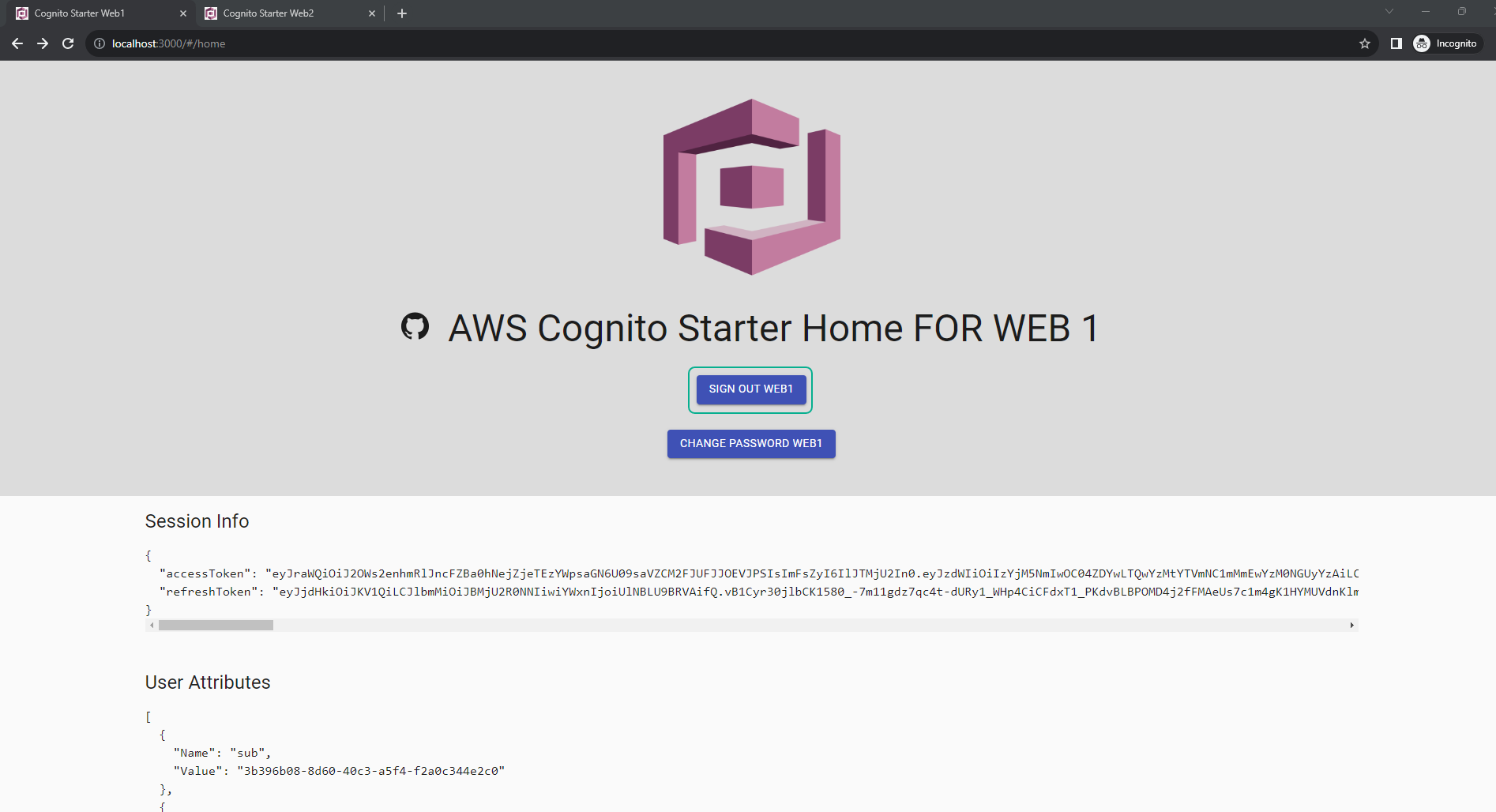
- If you reload the web2 page, you will no longer be able to view the web2 interface.